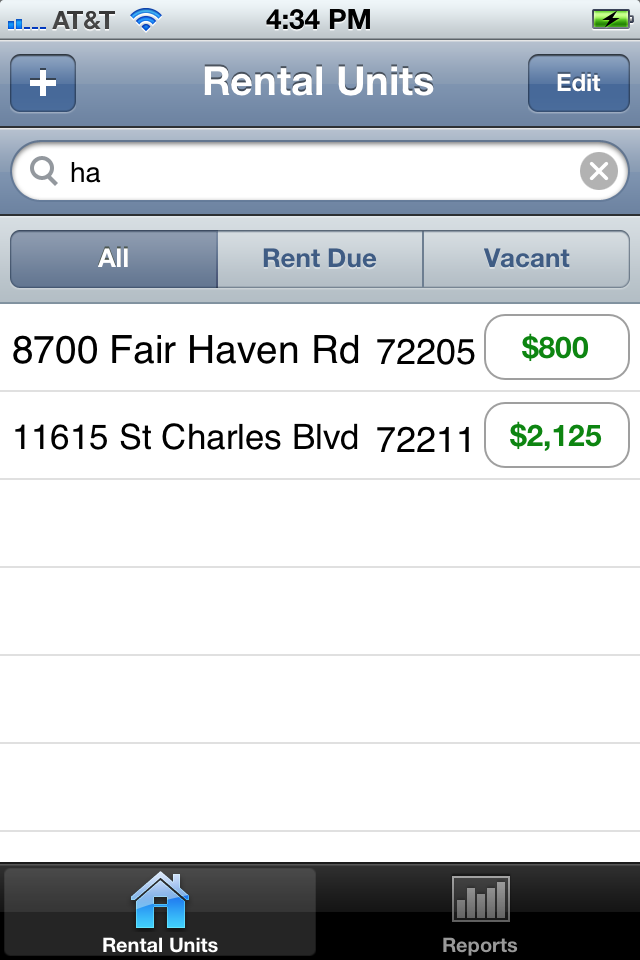This is the Add Rental Unit screen. You get to this screen by pressing the "+" button on the top left side of the Rental Units screen.
- The City, State and Zip Code have default values that can be set in the Setting app on your iPhone. I have set my default Zip Code to "7220", because most of my Rental Units are located in areas with Zip Codes starting with "7220" or "722".
- The Sort Field defaults to "StateCityStreet AddressStreet Number" as soon as you finish editing one field and will keep updating to the default until you edit the Sort Field.
-
Once the Sort Field has been changed, it is yours to keep up,
meaning that changes to other fields will not be automatically
reflected in the Sort Field. If you want the app to take the
Sort Field back over, you have to enter it exactly as the app would
have, "StateCityStreet AddressStreet Number", then Save the
changes.
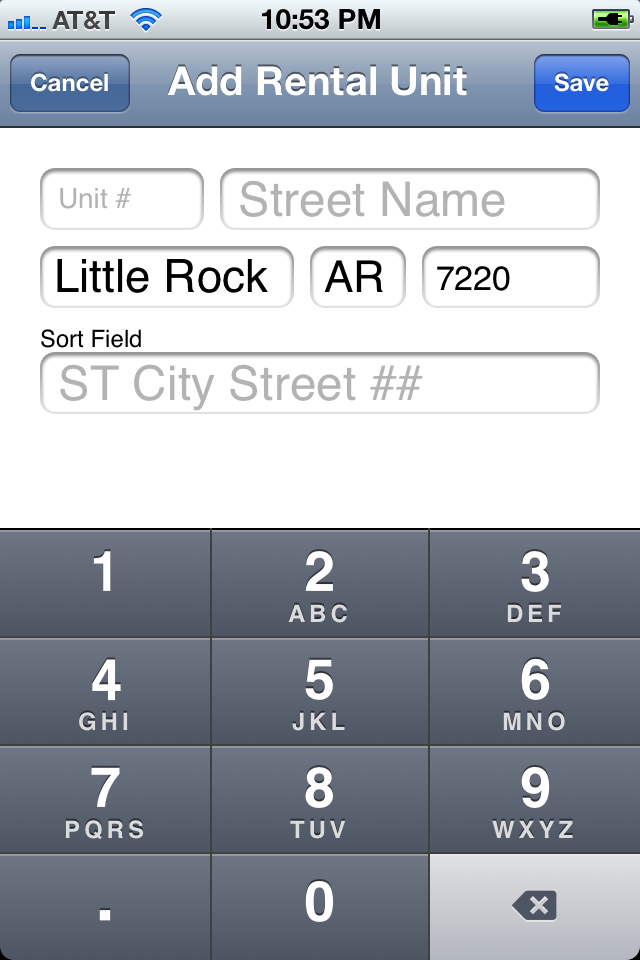
This is your home screen, where you choose which Rental Unit you
want to work with. This screen with the Home icon is alway in
the first position on the tab bar at the bottom of the screen.
Other tab bar icons can move depending on what needs to be
done with that Rental Unit.
-
You can receive rent (Rent Payment) from this screen by pressing
the button that shows the rent due.
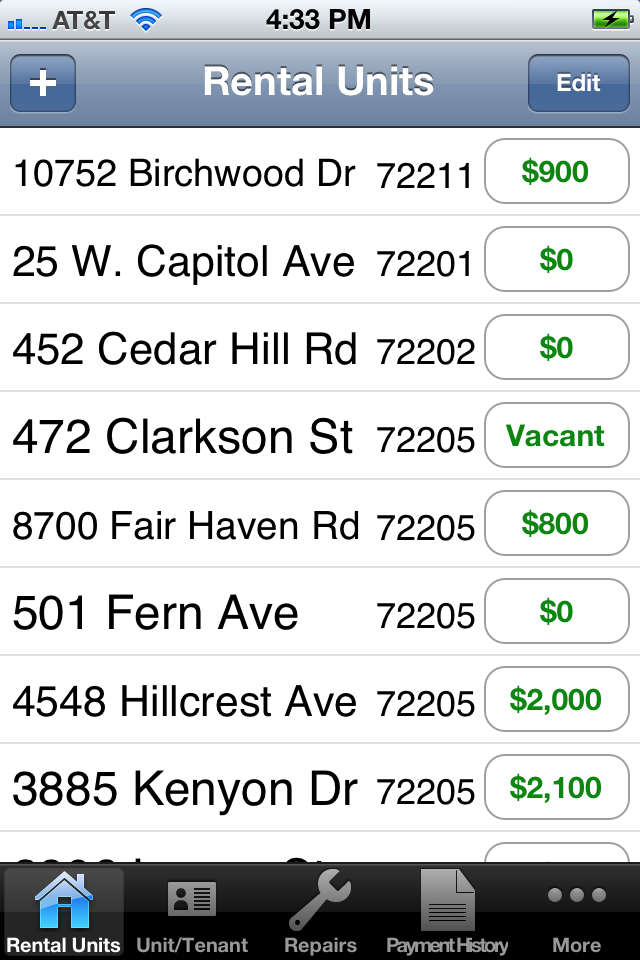
This is the Rental Units with the Rent Due filter on. Only Rental Units that have rent due will be displayed. You can see Vacant units by pressing Vacant.
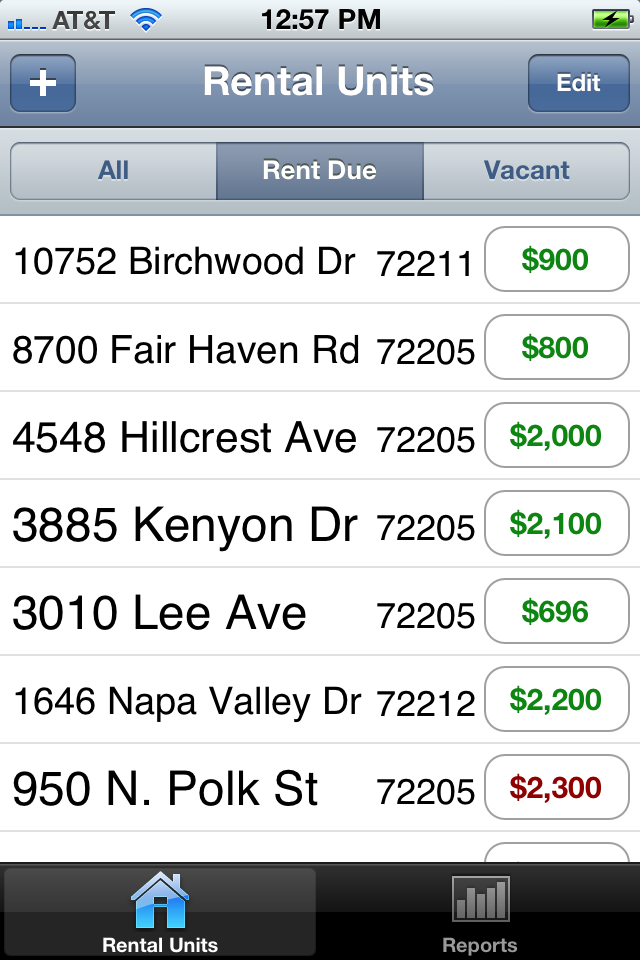
This is All Rental Units filtered with the letters "ha". The filter searches on the sort field, which by default contains State, City, Street Address and Street Number.